Slides are the visual heart of any presentation. This guide delves into crafting compelling slides, from choosing the right type to designing for accessibility and engagement. Learn how to transform your ideas into dynamic visuals that captivate your audience.
This comprehensive resource covers everything from fundamental slide design principles to advanced techniques for creating visually appealing and informative presentations. It explores diverse slide layouts, effective use of visuals, and the importance of accessibility. Moreover, it provides practical tips on crafting presentations tailored to specific audiences and purposes.
Types of Slides
Presentation slides serve diverse purposes, ranging from conveying information to persuading an audience. A well-structured presentation employs a variety of slide types to maintain audience engagement and effectively communicate the intended message. Understanding the different types and their appropriate uses is crucial for creating impactful presentations.
Classification of Slide Types
Different slide types cater to various communication needs. They can be broadly categorized as informational, persuasive, data-driven, and visual. Each type has specific characteristics and design considerations that contribute to their effectiveness.
Informational Slides
These slides provide essential details and context. They aim to educate the audience on a specific topic or concept. Common characteristics include clear, concise language, relevant visuals (e.g., diagrams, charts), and an organized structure. Examples include explaining a historical event, outlining a process, or introducing a new product feature. Design considerations focus on readability and visual clarity.
Keep text concise and use visuals strategically to support the information.
Persuasive Slides
These slides aim to influence the audience’s opinions or actions. They typically include compelling arguments, supporting evidence, and emotional appeals. Examples include advocating for a policy change, promoting a product, or motivating a team to achieve a goal. Design considerations include using strong visuals that evoke the desired emotional response, and strategically placing key arguments for emphasis.
Data-Driven Slides
These slides present quantitative information to support claims or arguments. They utilize charts, graphs, and tables to visualize data and highlight key trends. Examples include presenting sales figures, illustrating market share, or displaying survey results. Design considerations emphasize data clarity and ease of interpretation. Choose appropriate chart types (e.g., bar charts for comparisons, line graphs for trends) and ensure data labels are clear and accurate.
Visual Slides
These slides primarily use visuals, like images, videos, and animations, to enhance engagement and convey information. Examples include showing a product demo, showcasing a company’s history through images, or using a video to illustrate a complex process. Design considerations center on visual appeal and ensuring the visuals enhance, not distract from, the message. The visuals should be high-quality and relevant to the content.
| Type | Purpose | Key Visual Elements |
|---|---|---|
| Informational | Educate and provide context. | Diagrams, charts, concise text. |
| Persuasive | Influence audience opinions or actions. | Compelling visuals, strong arguments. |
| Data-Driven | Present quantitative information. | Charts, graphs, tables, clear data labels. |
| Visual | Enhance engagement and convey information visually. | Images, videos, animations, high-quality visuals. |
Slide Design Principles
Effective slide design is crucial for conveying information clearly and engaging the audience. Well-structured slides with thoughtful design choices can significantly enhance understanding and retention of key takeaways. A visually appealing and organized presentation fosters audience interest and improves the overall presentation experience.Good slide design principles go beyond aesthetics; they are fundamental to clear communication. They ensure that information is presented in a digestible and easily understandable format, making it more likely that the audience will absorb the message.
Typography Selection and Application
Choosing appropriate fonts is essential for readability and visual appeal. Using a consistent font throughout the presentation creates a cohesive look. Avoid using overly decorative or complex fonts that can distract the audience from the content. Font size should be large enough to be easily readable from a distance, but not so large that it overwhelms the slide.
Consider the contrast between the font color and the background color to ensure readability. A good rule of thumb is to use a dark font on a light background or a light font on a dark background.
Color Schemes and Their Impact
Color schemes can significantly impact the mood and feel of a presentation. Using a consistent color palette across all slides creates a cohesive and professional look. Carefully chosen colors can evoke specific emotions or associations, making the presentation more memorable. Avoid using too many colors, which can create a cluttered or chaotic look. Consider the accessibility of the colors for viewers with color vision deficiencies.
Imagery and Visual Hierarchy
Effective use of imagery can enhance understanding and engagement. Images should be high-quality and relevant to the content. They should support the message, not distract from it. Visual hierarchy is critical in slide design. The most important information should be visually prominent, using larger text, bolder colors, or strategically placed images.
This helps the audience quickly grasp the key takeaways and understand the intended message. The placement of text and images on the slide should guide the viewer’s eye to the most important information.
Visual Appeal and Engagement
Maintaining visual appeal throughout the presentation is crucial for keeping the audience engaged. Slides should be visually interesting and not overly cluttered. Consistent use of whitespace helps to improve readability and make the slides feel less overwhelming. Use a consistent visual style across all slides to create a cohesive and professional presentation. Ensure slides are not overloaded with text, as this can hinder understanding.
| Design Principle | Good Practice | Bad Practice |
|---|---|---|
| Typography | Using a clear, readable font like Arial or Calibri in a size appropriate for the slide. Maintaining consistent font throughout. | Using a decorative or unusual font that is hard to read. Mixing multiple fonts inconsistently on a single slide. |
| Color Scheme | Using a limited palette of colors that complements the presentation’s theme and is accessible. | Using too many colors or colors that clash, creating a visually chaotic effect. Using colors that are difficult to read against the background. |
| Imagery | Using high-quality, relevant images that enhance the presentation’s message. Placing images strategically to support the information. | Using low-resolution or irrelevant images that detract from the presentation. Using images that are too large or too small. |
| Visual Hierarchy | Using larger font sizes for headings, bolding key terms, and using color to highlight important points. | Using similar font sizes and colors for all text elements. Placing important information in an inconspicuous location. |
Visual Elements in Slides
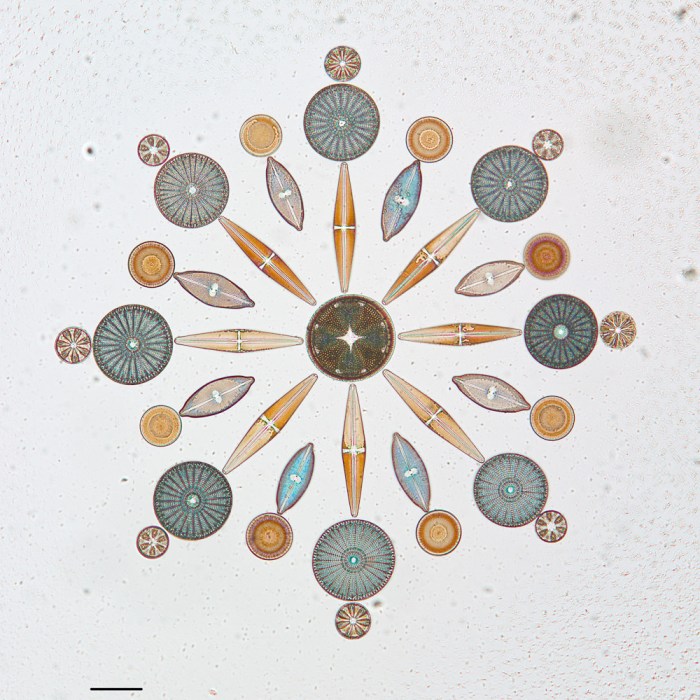
Visuals are crucial for enhancing audience engagement and comprehension in presentations. Effective use of images, charts, and graphs can significantly improve the clarity and impact of your message. By strategically selecting and presenting visuals, you can transform complex information into easily digestible and memorable content.Well-chosen visuals can support the spoken content, making it more impactful and easier for the audience to grasp the key takeaways.
Visual aids are especially important for conveying data, trends, and comparisons effectively, which often get lost in lengthy verbal explanations.
Slides are a popular footwear choice, especially for summer. A great alternative to heavier shoes, consider pairing them with adults casual sandals for a relaxed look. They’re perfect for casual outings and offer comfort and style. Slides remain a versatile option for everyday wear.
Effective Use of Visuals
Visuals, including images, charts, and graphs, should directly support the points being made in the presentation. Avoid using visuals that are distracting or unrelated to the topic. A well-chosen image can convey complex ideas concisely and powerfully. Charts and graphs, when appropriately used, allow for a rapid understanding of trends, comparisons, and data patterns.
Choosing Appropriate Visuals
Selecting the right visual is paramount. Consider the type of information you’re presenting. For example, if you’re discussing a historical timeline, a timeline graphic would be ideal. If you’re highlighting sales figures, a bar graph or line chart would be more appropriate. The chosen visual should clearly and accurately reflect the data or concept being explained.
Visual Clarity and Clutter Avoidance
Visual clarity is essential for audience comprehension. Overcrowded slides with too many elements can overwhelm the audience. Keep the visuals simple and uncluttered, ensuring that the information is easily digestible at a glance. Use clean layouts, appropriate fonts, and contrasting colors to maximize readability. Avoid using distracting or overly decorative backgrounds.
Improving Readability of Charts and Graphs
Charts and graphs should be designed for maximum readability. Use clear and concise labels for axes and data points. Employ appropriate colors and avoid using too many colors. Ensure sufficient font size and contrast to avoid readability issues. Add a concise title that clearly explains the data being presented.
Examples of High-Quality Visuals
- Example 1: Line Graph
-A line graph illustrating sales growth over a three-year period. The graph should have clear axis labels (e.g., “Year” on the x-axis, “Sales Revenue” on the y-axis). The data points should be distinct and easily discernible. The line itself should be a bold, contrasting color. A descriptive caption could read: “Sales Growth Trends (2020-2022).Notice the significant increase in revenue from 2021 onward, likely due to the successful launch of new product lines.”
- Example 2: Bar Chart
-A bar chart comparing the market share of three competing companies. Each bar should represent a different company and be clearly labeled. The chart should be color-coded for easy identification. A descriptive caption could read: “Market Share Comparison (Q3 2023). Company A maintains a dominant position, while Company B and C exhibit moderate growth.” - Example 3: Informative Image
-A high-resolution image of a specific product or process. The image should be well-lit and clear. A caption should be provided to contextualize the image within the presentation, such as: “The innovative design of the new solar panel system (Image A). The streamlined shape allows for enhanced energy capture.”
Slide Transitions and Animations
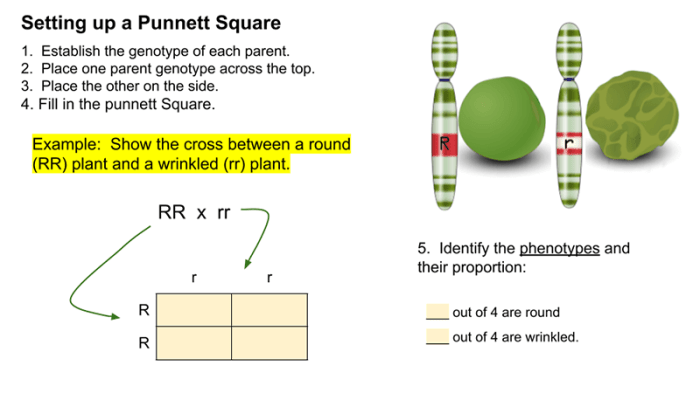
Slide transitions and animations can significantly enhance the flow and engagement of a presentation. They provide visual cues that guide the audience through the content and can make a presentation more dynamic and memorable. Careful consideration of these elements is crucial to maintain a polished and professional presentation.Effective use of transitions and animations can highlight key information, creating a more impactful delivery.
Conversely, excessive or inappropriate use can distract from the message and detract from the overall presentation quality.
Appropriate Use of Transitions and Animations
Transitions and animations should be used strategically to emphasize important points or create a smooth flow between slides. They should enhance, not detract from, the presentation. The key is to use them subtly and purposefully. Overuse of transitions and animations can disrupt the audience’s focus and make the presentation seem less professional.
Different Transition and Animation Styles
Various transition and animation styles are available, each with a distinct visual effect. Some common styles include fades, wipes, dissolves, and various animated entrances and exits. Understanding these different styles allows presenters to choose the best option for conveying specific information. For example, a fade transition is generally subtle and suitable for transitioning between related ideas. A wipe transition, on the other hand, can be more impactful for highlighting a significant change or new concept.
Choosing the right style depends on the specific content and desired effect.
Examples of Effective Use
A well-executed transition can smoothly guide the audience from one point to the next. For instance, a subtle fade transition between slides can maintain a continuous flow. Animated entrances can draw attention to crucial data or statistics. Animated text highlights key points, keeping the audience engaged with the information.
Guidelines on When to Use and Avoid Transitions and Animations
Transitions and animations should be used judiciously. They should enhance, not distract from, the content. For example, if a slide contains complex data visualizations, avoid transitions that might obscure the details. If the content is primarily text-based, consider animations to highlight specific s or phrases. Avoid using transitions that are too flashy or distracting.
Slides are a popular footwear choice, especially for comfort. For a relaxed and stylish alternative, consider checking out adults casual slippers – they offer a similar level of comfort and ease, perfect for around the house or a casual outing. Slides, in general, are a versatile option for a range of activities.
Excessive animations can detract from the message and make the presentation seem less professional.
Table of Transition Types
| Transition Type | Example | Suggested Use Cases |
|---|---|---|
| Fade | A smooth transition where one slide gradually disappears while the next appears. | General transitions between slides, highlighting text or images. |
| Wipe | A transition where one slide is replaced by another slide moving in from an edge. | Highlighting a significant change or a new concept. |
| Dissolve | A transition where one slide gradually disappears and another slide appears in its place. | Creating a sense of continuity or change between slides. |
| Push | One slide is pushed off the screen, revealing the next. | Illustrating a comparison or contrast between ideas. |
| Zoom | One slide zooms out while another zooms in. | Focusing on a specific element or point on a slide. |
Accessibility Considerations for Slides
Creating accessible presentations is crucial for inclusivity and ensures that everyone can understand and participate in your message. Failing to consider accessibility can exclude individuals with disabilities, which can lead to a less engaging and impactful presentation. This section Artikels key principles for designing slides that accommodate a wide range of needs.Accessibility in presentations extends beyond just using large fonts.
It involves a multifaceted approach that considers visual elements, text formatting, and other factors to ensure that all participants can perceive and understand the content. This includes using color contrasts, providing alternative text for images, and considering diverse learning styles.
Importance of Accessibility for Presentations
Ensuring accessibility is not just a matter of compliance; it’s a fundamental aspect of effective communication. By considering the needs of diverse audiences, you create a more welcoming and inclusive environment, fostering a greater understanding and appreciation for your message. Presentations with accessibility in mind are more likely to resonate with a broader audience, which ultimately enhances their impact and effectiveness.
Creating Accessible Visuals
Effective visual aids play a crucial role in presentations, and they should be accessible to everyone. This includes choosing colors with sufficient contrast for readability, and using high-quality images.
- Color Contrast: Sufficient color contrast between text and background is vital for individuals with visual impairments. Using a color contrast ratio of 4.5:1 or higher between text and its background is a widely recommended standard. Tools are available to check these ratios.
- Font Choices: Choose easily readable fonts. Sans-serif fonts (like Arial or Calibri) are generally preferred over serif fonts (like Times New Roman) for presentations. Maintain a consistent font size throughout the presentation, and avoid using overly decorative fonts that may be difficult to read.
- Alt Text for Images: Always provide alternative text (alt text) for all images. This text describes the image to individuals who cannot see it, often due to visual impairments. Alt text should be concise, descriptive, and accurate. For example, instead of “Image 1,” write “A graph showing the increase in sales.” This ensures that the information conveyed by the image is communicated effectively.
Designing Slides for Diverse Audiences
Designing slides for diverse audiences requires a thoughtful approach that considers a range of needs. Here are some strategies to improve the accessibility of your presentations:
- Clear and Concise Language: Use simple language, avoid jargon, and ensure that your message is easily understandable. Consider your target audience and adapt your language accordingly.
- Captions and Transcripts: Provide captions or transcripts for videos and audio recordings used in the presentation. This ensures that the information is accessible to individuals who are deaf or hard of hearing.
- Keyboard Navigation: Design slides to be navigable using a keyboard. This allows individuals who use assistive technologies to interact with the presentation effectively.
Examples of Accessible Slide Design
Consider a slide with a bar graph comparing sales figures across regions. Good accessibility practices include using a high color contrast between the bars and the background, and providing an alt text that accurately describes the graph’s content. This might read “Bar graph displaying sales performance in North America, Europe, and Asia.” Additionally, consider using a clear, consistent font size for all text elements.Another example is a slide with a photo of a product.
The alt text should describe the product, including its features, to allow individuals who cannot see the image to understand the information conveyed. For instance, “A close-up view of a modern laptop, showcasing its sleek design and backlit keyboard.”
Creating Engaging Slides
Crafting presentations that captivate and maintain audience attention is a crucial skill for effective communication. Engaging slides go beyond simply displaying information; they actively draw the audience in, fostering a connection and ensuring the message resonates. This involves more than just visually appealing designs; it’s about strategic content choices that keep the audience interested and involved throughout the presentation.Well-crafted slides, combined with a compelling delivery style, create a more impactful and memorable experience for the audience.
Strategies for incorporating elements that maintain engagement will be discussed in this section, including the use of storytelling, humor, and relatable content to elevate the presentation’s overall impact.
Storytelling and Personal Anecdotes
Storytelling is a powerful tool for connecting with an audience on a deeper level. Weaving narratives into your presentation can make the information more relatable and memorable. Personal anecdotes, when used appropriately, can further enhance the connection by demonstrating the human element behind the data or ideas presented. Sharing a brief and relevant personal experience, or a relatable story from another source, can effectively illustrate a point and make it more impactful.
- Personal anecdotes, when authentic and concise, can make complex information more approachable and relatable. For instance, if discussing the importance of resilience, a personal experience of overcoming a challenge can illustrate the point more effectively than a theoretical explanation.
- Weaving narratives into the presentation’s structure creates a more engaging flow. The stories can act as transitions between different sections or serve as a bridge to introduce new concepts, thus enhancing the overall narrative arc.
- Effective use of storytelling relies on selecting appropriate narratives that resonate with the audience’s values and experiences. For example, if the target audience is comprised of entrepreneurs, a story about overcoming setbacks in the business world can create a strong connection and inspire confidence.
Humor and Relatable Content
Humor, when used judiciously, can significantly enhance engagement. Appropriate and relevant humor can create a positive and relaxed atmosphere, making the presentation more enjoyable and memorable. Relatable content, such as examples and scenarios that resonate with the audience’s experiences, can strengthen the presentation’s impact.
- Integrating humor that aligns with the audience’s sensibilities can foster a positive and engaging environment. For instance, using a relevant joke or a lighthearted anecdote can break the monotony and maintain audience interest.
- Using relatable content can strengthen the presentation’s connection with the audience. Presenting examples and scenarios that the audience can easily relate to, such as everyday situations or common experiences, helps them grasp the concepts more readily.
- Choosing humor and examples that are appropriate for the specific audience and context is essential. Inappropriate humor can be counterproductive and detract from the presentation’s overall message.
Creating Memorable Slides
Memorable slides are those that effectively communicate the core message while visually captivating the audience. A well-designed slide should clearly convey the information without overwhelming the audience with excessive text or complex graphics. Employing visual aids that enhance understanding and evoke emotion is key to creating lasting impressions.
- Use a limited number of colors and fonts, keeping the design clean and easy to follow. Overly cluttered slides can be distracting and impede the audience’s ability to absorb the information.
- Emphasize key takeaways with visually appealing graphics and data visualizations. Infographics or charts can efficiently convey data and make complex information more understandable and memorable.
- Maintain a consistent design style throughout the presentation to ensure a cohesive and professional look. Visual consistency helps the audience follow the presentation more easily and enhances the overall impression.
Slide Deck Templates
Slide deck templates provide a starting point for creating presentations, saving time and effort by offering pre-designed layouts. They offer consistent visual styles, making presentations more professional and visually appealing. Using a template also ensures a structured approach, which can be particularly helpful for complex presentations with numerous slides.Choosing the right template is crucial for effectively communicating your message.
Different presentation types necessitate different aesthetic approaches. Consider the intended audience and the overall tone of the presentation when selecting a template. A template should enhance the message, not distract from it.
Template Types and Examples
A variety of templates cater to different presentation purposes. The selection below illustrates some common types.
| Template Type | Example Uses | Visual Characteristics |
|---|---|---|
| Business Proposal | Presenting business plans, investment pitches, or project proposals. | Often feature clean lines, professional fonts, and a clear structure for highlighting key financial data and project timelines. May include charts and graphs for data visualization. |
| Product Demo | Showcasing new products or services. | Emphasize visuals like product images, screenshots, or videos, and may use a vibrant color scheme to create excitement and interest. |
| Educational Presentation | Delivering information in a clear and engaging manner, like lectures or workshops. | Focus on readability and organization, often with ample white space and clear headings. May use diagrams, flowcharts, or illustrations to clarify concepts. |
| Sales Presentation | Convincing potential clients or customers to purchase a product or service. | Tend to be visually compelling, with images and graphics that demonstrate the product’s benefits. May use a more dynamic color palette and bold fonts. |
| Financial Report | Presenting financial data or analysis. | Usually incorporate charts, graphs, and tables for clear data visualization. A straightforward and organized design is critical for effective data communication. |
Adapting Templates
Templates are adaptable to suit specific content and needs. They are not rigid structures, but rather flexible frameworks.
- Color palettes can be adjusted to match a brand identity or create a desired mood. For example, a vibrant color scheme can be used to create a more energetic presentation for a product launch.
- Fonts can be swapped for better readability or to match a specific brand’s aesthetic.
- Visual elements like images and icons can be replaced or added to better support the content.
- Layout elements like headings, subheadings, and bullet points can be rearranged to better suit the flow of information. This might involve moving sections or re-organizing bullet points for a more logical presentation sequence.
Customizing Templates, Slides
Templates can be customized using a range of approaches.
- Basic Adjustments: Simple changes like adjusting colors, fonts, and visual elements to align with specific branding guidelines or presentation needs.
- Re-arranging Elements: Restructuring the layout of elements, such as rearranging sections or changing the placement of images, to enhance the presentation’s visual flow and highlight key information.
- Adding Custom Elements: Incorporating specific elements like graphs, charts, or tables directly into the template to visualize and present data effectively. This might involve adding a custom chart illustrating key financial metrics for a business proposal.
- Complete Overhaul: Significant modifications to the template’s structure and design, often to create a unique presentation style that reflects the presentation’s content and purpose. A complete overhaul could be necessary for a presentation with a unique theme or to present data in a novel way.
Using Slides for Different Purposes
Crafting effective slides requires careful consideration of the presentation’s context. The design and content should adapt to the specific audience and purpose, whether it’s a formal business presentation, a captivating academic lecture, or a casual team meeting. This adaptation ensures that the message resonates effectively and achieves the desired outcome.
Adapting Slides for Different Presentation Types
Different presentation types demand distinct approaches to slide design and content. Business presentations, for example, often focus on data-driven insights and clear calls to action. Academic lectures, conversely, prioritize conveying complex ideas and fostering critical thinking. Informal meetings, on the other hand, often need slides to facilitate discussion and collaboration, rather than to present a singular viewpoint.
Comparison of Slide Deck Types and Intended Audiences
Understanding the intended audience and the purpose of the presentation is crucial for tailoring the slides. A presentation designed for a technical audience will differ significantly from one aimed at a general audience. Similarly, a presentation designed to persuade will have a different structure than one designed to inform. Careful consideration of the target audience will improve the effectiveness of the presentation.
| Slide Deck Type | Intended Audience | Primary Focus | Visual Style |
|---|---|---|---|
| Business Presentation | Executives, Investors, Clients | Data-driven insights, strategic plans, financial projections | Clean, professional, data-heavy; use of charts and graphs |
| Academic Lecture | Students, Researchers, Experts | Complex ideas, theoretical frameworks, research findings | Clear, concise, detailed; use of diagrams, illustrations, and visuals supporting the concepts |
| Informal Meeting | Team members, colleagues, stakeholders | Brainstorming, collaboration, discussion | Simple, engaging; use of visuals to support discussion points |
Customizing Slides for Specific Audiences and Purposes
Successfully tailoring slides depends on understanding the specific audience and the presentation’s objectives. Consider their existing knowledge, their expectations, and their level of engagement. The level of detail in the content should match the audience’s familiarity with the topic. For instance, a presentation to experts may benefit from more in-depth analysis, while a presentation to a general audience might require simplified explanations.
Examples of Customizations
For a business presentation, use charts and graphs to highlight key financial data. For an academic lecture, include complex diagrams to illustrate theoretical frameworks. For an informal meeting, use simple visuals to facilitate brainstorming and discussion.
Final Wrap-Up
In conclusion, creating impactful slides is about more than just aesthetics; it’s about effectively communicating your message. By understanding the principles Artikeld in this guide, you can design slides that are not only visually appealing but also informative, engaging, and accessible to all audiences. Remember to adapt your approach based on the presentation’s purpose and your audience’s needs.
Your presentations will benefit significantly from these tips.
Popular Questions
What are the key differences between informational and persuasive slides?
Informational slides focus on conveying facts and data clearly, often using charts and graphs. Persuasive slides aim to influence the audience’s opinion, using storytelling and compelling arguments.
How can I make my charts and graphs more readable?
Use clear labels, appropriate scales, and avoid clutter. Choose colors that are easy to distinguish and ensure sufficient contrast for readability. Consider using different chart types depending on the data being presented.
What are some common accessibility issues with slides?
Insufficient color contrast between text and background, missing alt text for images, and using complex or non-standard fonts are common accessibility issues. Using proper color contrast and descriptive alt text are crucial for inclusive presentations.
How can I create engaging slides that maintain audience attention?
Use a variety of visual elements, incorporate storytelling, and personalize the content to resonate with the audience. Keep your slides concise and avoid overwhelming the audience with too much information. Maintain a balance between visuals and text, and use clear headings and subheadings.





